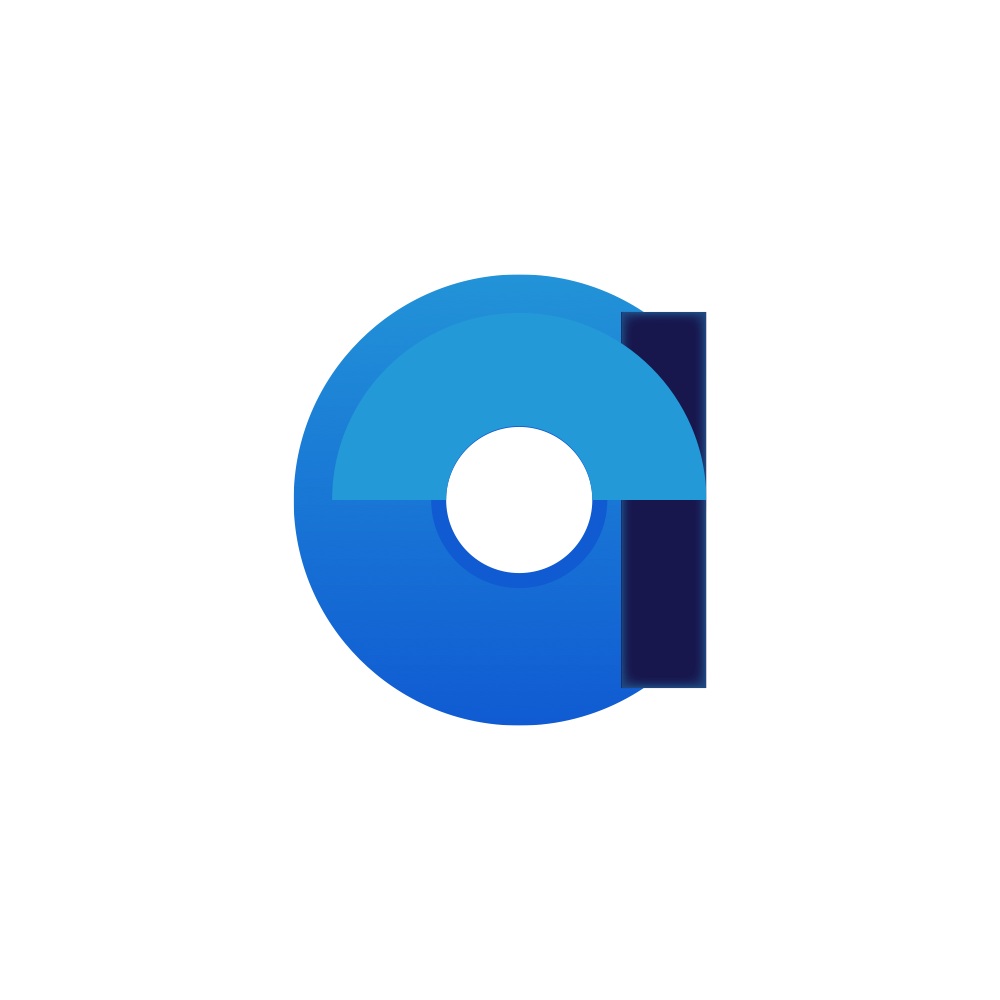Form Based
All data and configuration is contained in an hierarchy of documents based on forms. Forms are written in a text based (markdown) format for future proofing and versioning.
Appearance
Modern Business Applications
Reliable, Extensible, Traceable

All data and configuration is contained in an hierarchy of documents based on forms. Forms are written in a text based (markdown) format for future proofing and versioning.
Every change made results in an auditable event. Events can be used via If-Then triggers to automate certain other actions.
Custom services can interact with the server api directly and provide features or subscribe to events.
Stamps marking state changes are integrated deeply and enable easy to understand business workflows. Stamps contain cryptographic hashes which can link a state change with a user's biometric information.
An easy to understand and powerful lock & key security architecture is built-ina and authentication can optionally be linked to OAuth providers like Azure AD,keycloack,etc. for single-sign-on
Enjoy the benefits of having access to all features modern web-design supports. A good generic design for all forms is included, but can be easily adjusted by developers and designers.
Scale from the very small to the very big based on a hierarchical data structure.
A business application supports a business. As such all data and configuration must remain as open for the business as possible to get the maximum out of it.
The core design of aeppic is to survive the continuous and luckily relentless drive towards better technology. Business rules and content must remain serviceable for as long as possible.